Welcome to the 8th Preparedness Fair!
If you haven't checked out the excellent posts on the previous Preparedness Fairs, please scroll down the right sidebar to "Preparedness Fair" under the Labels heading, or just click here. Bloggers always appreciate readers showing support by leaving a comment when they check out posts too.
Please add your preparedness posts below--
And please TELL YOUR FRIENDS WHO ARE INTO PREPAREDNESS about the Fair. We need lots of great posts--and we need as many as possible to benefit from them! I have been surprised that with 700 or so readers here daily, only a couple of you blog about the subject! Surely there must be more. And aren't a lot of you on different survival, preparedness, or homesteading forums? Could you please invite people to share here?
Featured Posts
I realize that there's been a lot of chaos here lately with 1. The Amazon mess that means it now takes me a lot longer to find books every day, and 2. Having been away twice recently. This has meant that I haven't posted Featured Posts from other weeks of the Preparedness Fair. I do plan to catch up on those, with special individual posts featuring them. Thank you for your patience!
Here's the Fair! Please add your links...
The Preparedness Fair is a blog hop, a collection of posts from various people, where we'd love preparedness bloggers to share their posts about many aspects of being prepared! A new Fair will begin every Saturday and will be open for 3 days. The following week's Fair will include a Featured Post, which will be either the most viewed or a favourite that I choose. Featured bloggers can grab a Featured button to put on their blog, if they so desire.
Please take a moment to read through the guidelines.
What kinds of posts to enter....
--At the moment it's open to just about anything disaster-preparedness related--that YOU have written.
--Pictures always help...they make posts more accessible, and more read! The thumbnails on the "Fair" are fairly big, so the better quality the picture you choose, the better it will look once up.
--Please, no foul language or non-family-friendly images in the posts. No stores or selling, please, or completely unrelated posts or spam. Any of the these will have to be removed without notice.
Blog hop etiquette
1. Please grab the button below and add it to the exact post that you linked. (That way people who read your post can find their way here to find other posts about similar topics.
HOW to add the button:You can add the button to your sidebar if you like also, but it still needs to be in the specific post that you enter as well. Many blog hop hosts say that posts that don't have a link or button added to the post itself can't be chosen as the Feature Post, or that it will be removed; I don't want to do that, but do ask that you choose to add the button.
A. Copy the code that's inside the grab box under the image at the bottom of this post. It's also on the sidebar at lower left.
B. Paste it into the html code of your blog post, so that the image shows up when it's posted. (For example, in Blogger, use the "HTML" option instead of the "Compose" option.) Write something like "This post shared at:" before the button.
2. Please don't enter posts with foul language or non-family-friendly images. No stores or selling, no completely unrelated posts or spam, please, these will be removed.
3. Please link to the actual post, not the main blog. I've set it to only accept specific posts. Please let me know if this complicates things for you.
4. It's always appreciated if you visit some of the other entries, and people usually appreciate comments too.
Worried about anonymity?
I realize that a lot of people who are serious about preparing for disasters or hard times also are wary of sharing too much. Note that you don't have to enter your email address in the address field, you can just use a dash. Or perhaps you don't have a blog for this reason so haven't written any posts. For the moment I'd suggest that you could open a blog that has little personal or identifying information. Please do share your wisdom, though--there are many of us who can benefit!
How to enter your post....
If you're a seasoned "blog hopper" you'll know this, but if you're new at it...
1. First put the Preparedness Fair button into your post. It's lower down in the blog sidebar at left and also way down at the very bottom of this post. (See Etiquette heading above, #1)
2. Click on the little blue "Add Your Link" button at the bottom of the post
3. Enter the URL (internet address) of the specific post, not the home page of your blog. This way the links will remain accurate indefinitely.
4. Where it says "Name" put the title you want for your entry (not your name!).
5. For email address, if you are concerned about anonymity, you can just put a dash. (If there's abuse I'll have to rethink it.) An email address means I can contact you if there's a problem with your entry.
6. Click 'Next Step."
7. Follow prompts for choosing a photo for a thumbnail. By clicking on the tabs at the top you can choose a photo from your blog post or from your computer. You can crop it yourself if it's from your blog post, or let the software crop it for you.
[If the photo is from your computer, you can't crop it yourself; the computer will crop for you. If that's a problem you might want to make the photo square on a photo edit program first.]
8. Come back to the original page to make sure your entry worked, and visit some of the other links.
9. If you make a mistake, you can click on the little red X by your entry to delete it, and do it again.


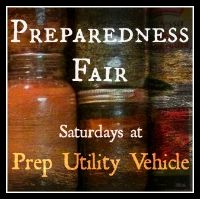
No comments:
Post a Comment